How to find and remove cloudswiftcdn malware from your WordPress website
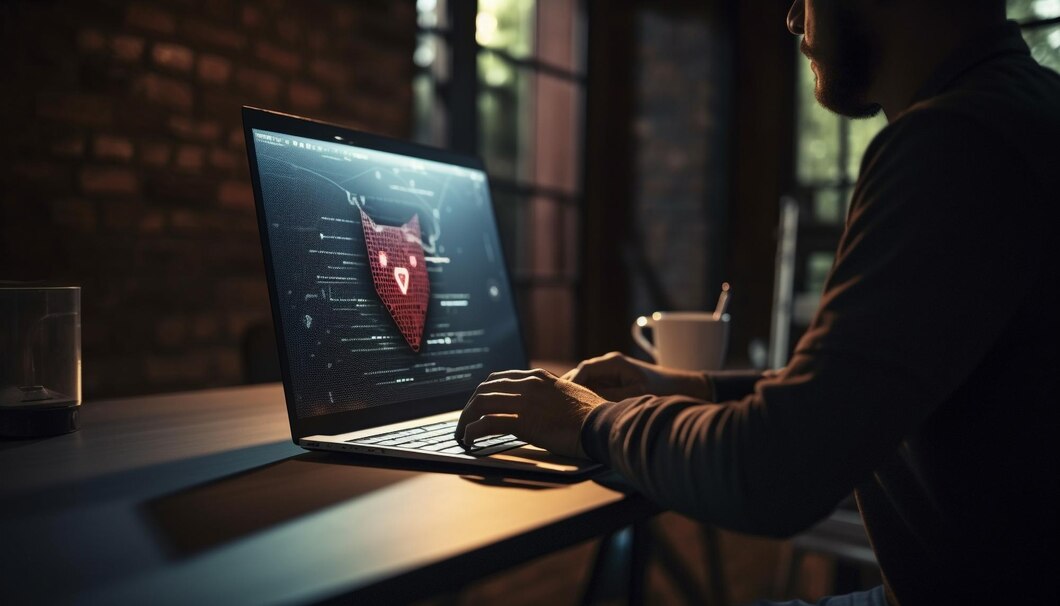
WordPress website owners, beware! A new malware strain called cloudswiftcdn has emerged, specifically targeting vulnerabilities in WordPress websites.
This malware injects malicious code into your website’s core files, potentially compromising your site’s security and user data.
Table of Contents
How does cloudswiftcdn malware work?
This malware exploits security gaps in WordPress websites. Once it gains access, it injects malicious code into critical files like wp-config.php and functions.php. The injected code’s specific purpose remains unclear, but it might involve:
- Redirecting visitors: The malware could redirect your website visitors to malicious websites, exposing them to scams, phishing attacks, or malware distribution.
- Black-hat SEO: The redirection might be part of a black-hat SEO scheme, artificially inflating your website’s traffic through illegitimate means.
- Data theft: While not confirmed, there’s a possibility the malware could steal visitor information or sensitive website data.
Signs of infection
If you suspect your WordPress website might be infected with cloudswiftcdn malware, look for these signs:
- Unexpected redirects: Visitors complaining of being redirected to unfamiliar websites upon visiting your site.
- Slow website performance: Unusual sluggishness or performance issues on your website.
- Unexplained code: Finding suspicious or unrecognized code snippets in your core WordPress files.
How to remove cloudswiftcdn malware
Important note: These steps require some technical knowledge. If you’re uncomfortable or unsure, consider seeking help from a WordPress security professional.
- Update WordPress: The most crucial step is updating your WordPress core files, themes, and plugins to the latest versions. Updates often include security patches to address vulnerabilities exploited by malware.
- Backup your website: Before proceeding, create a complete backup of your website’s files and database. This allows you to restore your site in case of any unforeseen issues.
- Scan core files: Use a reputable WordPress security scanner to scan your website’s core files for malicious code. These scanners can often detect and remove injected code automatically.
- Manual review: For advanced users, manually review core files like wp-config.php and functions.php for suspicious code snippets. Look for functions like base64_decode and @file_put_contents, which might be used for malicious purposes.
- Change passwords: As a precaution, change your WordPress administrator password and database passwords.
Securing your WordPress website
Here are some additional tips to keep your WordPress website secure:
- Regular updates: Ensure core files, plugins, and themes are updated regularly to benefit from the latest security patches.
- Strong passwords: Use strong and unique passwords for your WordPress administrator account and database.
- Security plugins: Consider using a reputable WordPress security plugin that provides ongoing monitoring and protection. Our recommendation is Wordfence security.
- Regular backups: Schedule regular backups of your website’s files and database for easy restoration in case of emergencies.
By following these steps and maintaining good security practices, you can significantly reduce the risk of malware infections like cloudswiftcdn and protect your WordPress website. If you suspect infection or require further assistance, don’t hesitate to seek help from a WordPress security specialist.
Do you like this post? Share it with your friends:

Comments are closed here.